How to compose or write your paper in quick time using MS Word
Many people do the work of composing papers and some teachers compose the documents related to their subject by themselves so it takes a lot of time for them to do it. Today I will tell you a method to help you save time. To do this, you must read the article carefully.
Step#1
Open the PDF file of the book you want to create a paper from. Also, open Microsoft Word in which you will create the paper, and open the Paint software.
جس کتاب سے آپ کاغذ بنانا چاہتے ہیں اس کی پی ڈی ایف فائل کھولیں۔ مائیکروسافٹ ورڈ کو بھی کھولیں جس میں آپ پیپر بنائیں گے۔ اور
پینٹ سوفٹ وئیر کو بھی کھول لیں۔
MS Word 👇
Step#2
You have to copy the relevant
content from the PDF book and Paste it into the
Paint and sort it out on your own. Then select from there and copy and paste it into MS
Word.
Go to "Paint" and paste it. Here you can organize your select graphic 👇
So you will write as much
content as you need from this PDF book into Paint and organize it in the Paint then pasted it
in MS Word. In this way you will be able to add
more material there in less time and thus your paper will be ready to print. If
you want to see a related tutorial, the video is below
Thanks for your time.
لہٰذا آپ اس پی ڈی ایف کتاب سے جتنا مواد درکار ہو اسے پینٹ
میں لکھیں گے اور اسے پینٹ میں ترتیب دیں گے پھر اسے ایم ایس ورڈ میں چسپاں کر دیں
گے۔ اس طرح آپ وہاں کم وقت میں زیادہ مواد شامل کر سکیں گے اور اس طرح آپ کا پیپر
پرنٹ کے لیے تیار ہو جائے گا۔ اگر آپ متعلقہ ٹیوٹوریل دیکھنا چاہتے ہیں تو ویڈیو نیچے
ہے۔






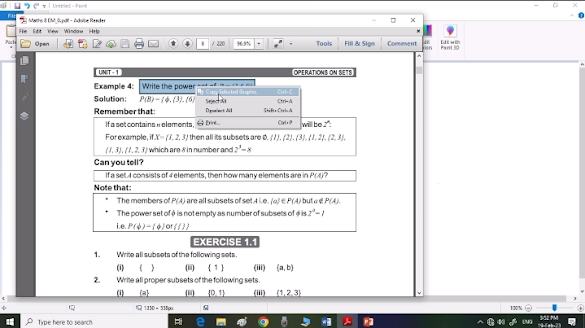








Post a Comment